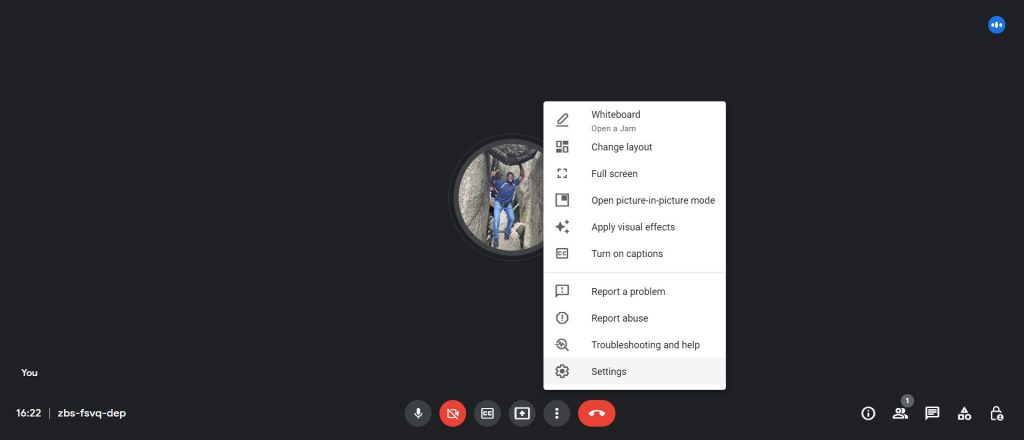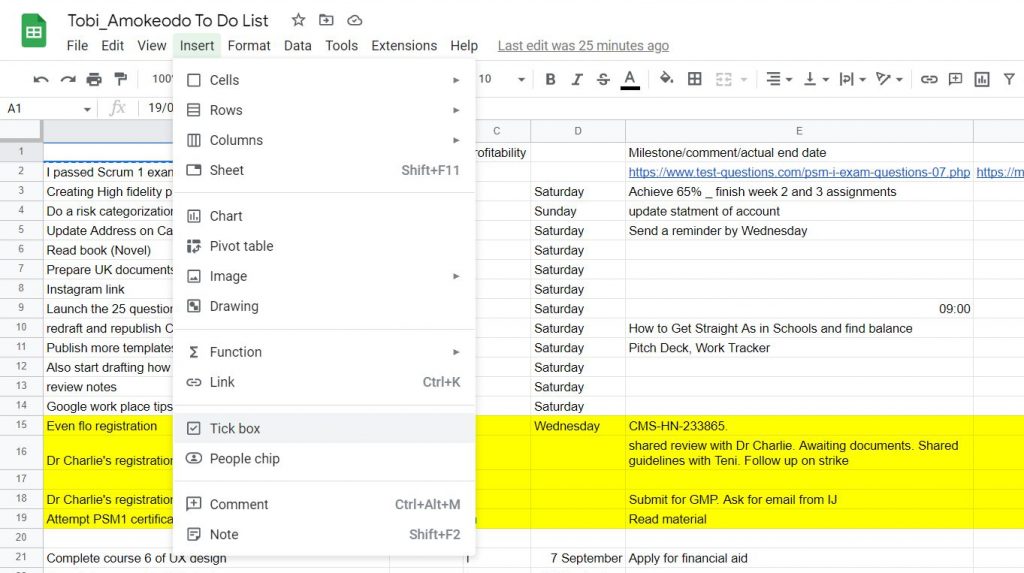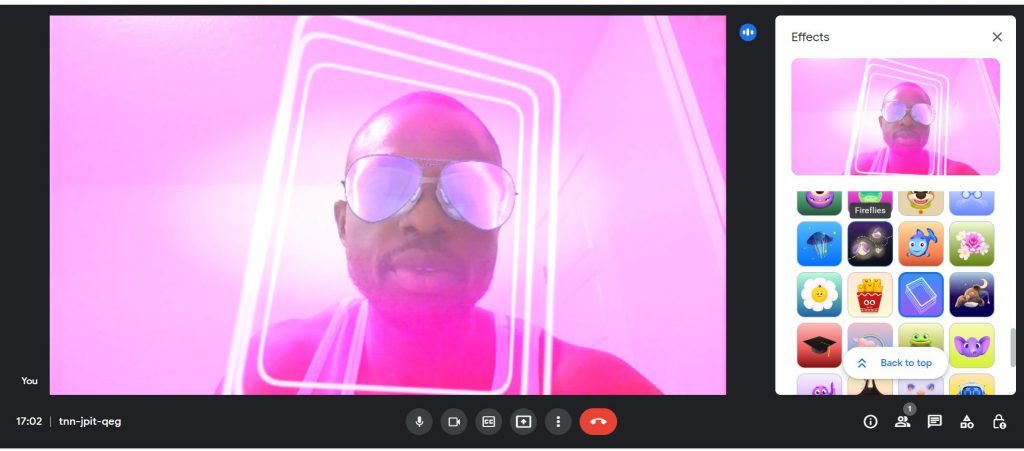Google Workspace is actually one of my favourite applications primarily because it’s cloud-based. This means I can work from any computer as long as I’m online.
Over the past year of using Google Workspace, I have learned to use several of its features. This is just a list of those I recently learned about. If you are new to Google Workspace, consider adding the following to your know-how.
select any list item to jump
- Google Meet | Turn On Closed Captioning
- Review a File with a Colleague while Chatting with the Colleague
- Add Checkboxes to your Sheets
- Voice Typing on Google Docs
- Google Meet | Change your background – thought this was hard
- Organize skills in a Resume
Google Meet | Turn On Closed Captioning
Closed captioning to video conferencing is what subtitles are to movies. If you are having difficulty understanding people because they speak with an accent or you just find yourself zoning out during meetings; you should try closed captioning.
Once the meeting has started, click on “more options” (three dots next to the Red “leave call” button ) and then locate the turn-on captions option. Once that’s on, Google Meet transcribes what is being said to text in real-time. So cool!
Review a File with a Colleague while Using Google Chat
Leaving comments on a Google document for colleagues to review is cool, but being able to discuss the document in real time is the next level. I just discovered this feature this week. I’m probably late to the party but I’m here now. To get started, share a file with a colleague right from the chat box.
Once the person opens the file (opens as a side pane), you both can work on the file while still chatting.
Add Checkboxes to your Sheets
I keep my To-do list on a Google Sheet and I like to tick items I’ve completed. Just Insert Tick boxes in the cells next to those containing the tasks to complete.
Voice Typing on Google Docs
Voice typing is an accessibility tool in case you are wondering who would ever need this.
If you find yourself in a situation where you are unable to type with your hands (any African parent reading this, would say God forbid here), then voice typing can be an option. Open a Google Doc, click on tools, and then scroll down and click on voice typing to enable the feature.
Google Meet | Change your background – thought this was hard.
I didn’t realize this was easy to do. Click on “more options”, then locate “apply visual effects” on the open panel. You can easily add a corporate background after creating it on Canva. You could also change your face entirely by using filters; like Snapchat.
Organize Skills In a Resume
I recently used this on my resume and here are the steps: Insert Table to create a table according to your preference. Once you’ve created the table, click on any row inside the table and then, click on “table options” in the sea of editing functions above the page. This opens a panel of “table properties”.
Arrange your skills in each of the rows in your table and then click on colour on the table properties panel. Finally, change the border colour to 0pt
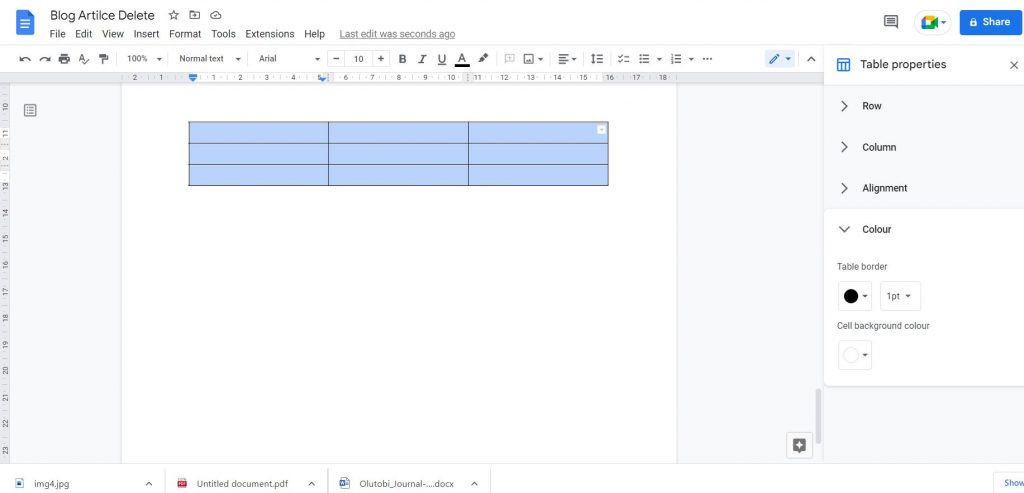
Olutobi
I write about business and project management.
10+ years working in program management. I've worked in health-tech, community health, regulatory affairs and quality assurance.